One of my problems with Linux is SCALE- nearly everything quickly becomes too big. This is a PC problem in general. You have new version upon new version. The more Mega-pixels your camera has, or you start editing video... It all eats space, huge amounts of space. Sooner or later, your going to go External Hard Drive SHOPPING, and WOW they're monsters!
Issue #1, on older systems is USB. Everything comes USB2 these days, so I'm going assume you're not older than that, and really functional. But fear not these USB3 devices, most come with a USB2 to a USB3 cabling. So they will work, as of this writing.
Issue #2, is usability. I just bought a 2TB system for $94, and it came Preformatted for Windows. Let see what this system really is, I'll talk you through this as I do it here: Click on System menu on the Desktop Toolbar, and down to Administration Menu, and then on application Disk Utility (this is using Ubuntu). I have the Western Digital (WD) 'My Book' 1130. And in the lower section under Volumes, it says it's formatted NTFS.
Now NTFS is Windows NT's kiss of death for Open Source sharing, HOWEVER in recent years, Microsoft is now allowing sharing of this technology, with non-Microsoft system. Which is to say, my Linux box is using it and happy with it today, no extras being added. So this was a long way to go to say; YES you can use them right out of the box! I have no desire to reformat it EXT3, why?
Issue #3, is security. These external drives can be HOT SWAPPED, even on a Linux machine. So, you have the positive power of AIR GAP, which is 100% hacker safe when it's unplugged (hint). But that will not keep you safe from Virus, that have already dug themselves into your data. So scan, scan, scan, make sure the data is clean before you roll them off onto an external.
Unix system like Linux, make backups easy and hard at the same time. It's easy to backup your personal data, that all in your home directory. It's hard to do the ENTIRE home directory for all users, unless you become the root user, or as some call it; the Super User. Because then you're the top of the food chain, and nothing is off limits to you- and that's what you'll need.
As I'm sure you know already, we're going to need a terminal window application open. At the prompt $ enter:
$ sudo su
and then enter your root user password (if you never done this before; and you have one user account it boots into, it most likely is the same as your password). When you sucessfully become the root user, the prompt changes from $ to #.
Next let's learn about TAR and tarballs. You can make tarballs from Gnomes Browser (nautilis) Edit menu. But you have to be able to write to exactly where your at, and the command line is stronger and better for this job.
# tar cvfz /media/My Book/100615backup.tar.gz /home /var/lib
say what?
tar {flag operations} {backup file's name} {... (what you want backed up, one after another)}
c create, v verify, f file archive, z gzip compression
C and V are the only two flags important to this, and I included /var/lib in the example because that is where your PostgreSQL and MySQL data is stored, in case you didn't know? (but it is BETTER to dump your databases before a backup, than to back them up- it's a portability issue that can burn you bad).
# exit
My last words of advice are simple, and actually important. Don't trust your electric company to bring you stable power. I've had microwave ovens, and coffee machines, cellphones, and even computers damaged by spikes and brown outs. So UNPLUG not only the USB cable, but also from the WALL when not in use, to keep your backup system SAFE!
DATA RECOVERY
You can recover your data with just the Gnome Browser. Once it has full paths stored into it, you will want to write the files to the root system path '/', and they'll fall right back into place, if your restoring the whole thing. Otherwise single files can be picked out with the Gnome, and put anywhere you'd like. Data recovery is the easy part.
Wednesday, June 29, 2011
Subscribe to:
Post Comments (Atom)

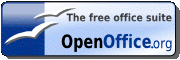
No comments:
Post a Comment