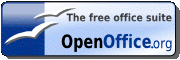For all of us who feel like second class citizens when it comes to NEW printers, I've found and purchased a color laser printer that actually comes with Linux Cups Drivers, and painless installation scripts. Finally, you don't have to take your photos on a road trip, to a Vista/XP box, to get a hard-copy, anymore!
Better news, it's a low cost Printer too. Toner costing less than
I'm talking about the Samsung CLP 315. It uses it's own SLP-C language, which is a bunch of tech jargon that you do need to know before you install it. The CLP 315 does not come with it's own drivers, rather drivers for CLP 310 (close enough, they work flawlessly). This printer only connects USB, and has no built in networking or ports, which makes it cost under $200 retail.
Unfortunately, GIMP (popular open source picture editor) does not support CUPS printing directly. At least not on mine. But it was the only software on my old Fedora Core 6 installation, wouldn't work with directly. The GNOME picture browser had no problem scaling images full page to the CLP 315, in full color. And Open Office worked flawlessly as well. Gimp was the only trouble maker, but as many of you know, Gimp only recently started using the new font engine that gave it the ability to use TrueType fonts. I'm sure they'll adjust soon, particularly if they get their hands on one of these babies!
There is a works around for the Gimp problem that is fairly simple. Set the scale attributes of the image (which most programs ignore), and print it from the command line using LP command:
$ lp -d printername filename
It's that simple! Then it can print at any size you want it to print, even spanning across pages to make posters and banners. See instruction on using LP from your MAN pages, or on the Cups website (cups.org). Or just use another paint/draw/browser program to print!
It works well with Gnome and Open Office, and KDE.
The only problem I found with the CLP 315 was that it a little lacking on rich reds, which even my other photo printers suffer on, too. And purples favor red more than blue, which makes wild flowers kind of hard to print in their real colors. However, the actual color of the Lakers road uniforms should come out fine.
There are those who always say, that lasers are not REAL photo printers. Whatever that means? Point is that these critics seem to be blind to the issue of resolution. Laser printers normally start at 600 dpi, rather than an alleged 300 dpi. This makes a huge difference. The reason why, is because lines that are just pixel wide, are now too small to be seen by the naked eye! So some complain that Laser's make their picture fuzzy, and less detailed- which is not true, at 600 dpi, they are sharper and more detailed, you just can't see it with the naked eye, anymore. Another issue of Fuzzy images, is Megapixels of your picture. Camera's under 7.2 megapixels take very small pictures. 7.2 Megapixels is 8 1/2 by 11 inch picture on a 300 dpi printer. So 7.2 Megapixels is only a half page on a laser printer.
If you scale up to make up for the super high resolution of the laser printer, you end up with Super Pixelation (those squares of colors), which make your edges look jagged. The only solutions is to buy a higher resolution camera, and invent a time machine, sorry!
There is some note about the smell the printer puts off, while printing. Frankly, it's the smell of all laser printers, but this one is so compact, that I think it just seems more exaggerated, once it's heating up more parts, closer to the surface than other printers. So if "Printer Fart" is an issue to you... Frankly, this doesn't stink any more than my Brother Monochome Laser does.
As far as speed goes, this is not a fast printer! It's a lot of information that has to be piped into it, before it can start printing, and then there's warm-up time from EnergyStar. As well as printing a page 4 times over (one for each color). 4ppm, not likely, more like 2mpp, but they are worth the wait.
I just remember another flaw in this printer, which we discovered with Gimp! There is no reset button for this printer. So to kill something off that is driving your printer nuts, you have to dig around for the power button. The one on top, appears to be useless (what is that thing?). The instructions aren't exactly verbose, should you decide to TRY and read them.
Please understand that I've owned this printer for less that 24 hours at this postings, so opinions about this deal, could change. But right now, I'm quite happy with the deal we made, and ecstatic about it coming with CUPS drivers for most Linuxs out there. If in the long run, it continues to cost about the same as an inkjet to run, I'll be very happy.
For you Mac & Windows Users that like to pay too much for things, the bad news is that this is a cheap printer that will work for you too! I'm sure if you talk long and hard enough, you can convince local retailers to over charge you- personally. Or you could invest the difference in a saving account? Just a thought!